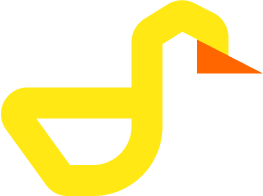Troubleshooting
This guide helps you resolve common issues when using Duck-UI. If you encounter problems not covered here, please check our GitHub Issues.
Common Issues
WASM Loading
Problem: "Failed to load DuckDB WASM module"
Symptoms:
- Application loads but database doesn't initialize
- Console shows WASM loading errors
- Blank screen or infinite loading
Solutions:
Check browser compatibility:
Chrome/Edge: Version 88+ Firefox: Version 79+ Safari: Version 14+Clear browser cache:
- Press
Ctrl+Shift+Delete(Windows/Linux) orCmd+Shift+Delete(Mac) - Select "Cached images and files"
- Clear cache and reload
- Press
Disable browser extensions:
- Ad blockers or security extensions may block WASM
- Try in incognito/private mode
- Disable extensions temporarily
Check network/CORS:
- Ensure WASM files can be downloaded
- Check browser console for network errors
- If self-hosting, verify MIME types are configured
Problem: "WebAssembly compilation failed"
Solutions:
- Update your browser to the latest version
- Check if your browser has WebAssembly disabled
- Try a different browser
OPFS Storage
Problem: "OPFS not available in this browser"
Symptoms:
- Can't create persistent databases
- OPFS option missing in connection dialog
- Error when trying to attach databases
Solutions:
Browser support:
- Chrome/Edge 86+: Full support
- Firefox: Experimental support (enable via flags)
- Safari 15.2+: Limited support
Enable Firefox OPFS (if needed):
1. Open about:config 2. Search for: dom.fs.enabled 3. Set to: true 4. Restart browserCheck storage quota:
- OPFS requires available storage
- Check browser storage settings
- Clear old data if needed
Use WASM mode instead:
- WASM mode works without OPFS
- Data doesn't persist across sessions
- Good for temporary analysis
Problem: "Quota exceeded" when saving to OPFS
Solutions:
- Clear browser storage: Settings → Privacy → Clear browsing data
- Delete unused databases from OPFS
- Use external connection for large databases
- Export data before clearing
File Import
Problem: "Failed to import CSV file"
Symptoms:
- Import button doesn't work
- Error message after selecting file
- Preview doesn't load
Solutions:
Check file format:
sql-- Test with simple query first SELECT * FROM read_csv('your_file.csv') LIMIT 10;Adjust CSV options:
- Enable "Ignore errors" for malformed data
- Check delimiter (comma, semicolon, tab)
- Verify "Has header row" setting
- Try auto-detect types
File size limits:
- Browser memory limits apply
- Try sampling large files first
- Use external DuckDB for huge datasets
Encoding issues:
- Ensure file is UTF-8 encoded
- Check for special characters
- Try re-saving file with UTF-8 encoding
Problem: "URL import fails with CORS error"
Symptoms:
- Can't import from URLs
- Console shows CORS policy error
- Works locally but fails from URL
Solutions:
CORS restrictions:
- Server must allow cross-origin requests
- Contact server admin to enable CORS
- Use proxy service if needed
Alternative approaches:
- Download file and import locally
- Use curl/wget to fetch, then import
- Host file on CORS-enabled server
Test with public datasets:
sql-- Known working URL SELECT * FROM read_csv('https://raw.githubusercontent.com/...');
External Connections
Problem: "Cannot connect to external DuckDB server"
Symptoms:
- Connection times out
- Authentication fails
- Server not accessible
Solutions:
Verify environment variables:
bashDUCK_UI_EXTERNAL_HOST=http://your-server:8000 DUCK_UI_EXTERNAL_PORT=8000 DUCK_UI_EXTERNAL_USER=username DUCK_UI_EXTERNAL_PASS=passwordCheck network connectivity:
bash# Test from Docker host curl http://your-server:8000/healthFirewall/security:
- Verify firewall rules allow connection
- Check if VPN is required
- Ensure ports are open
Docker networking:
- Use host IP/FQDN, not
localhost - For Docker Compose, use service names
- Check Docker network configuration
- Use host IP/FQDN, not
Problem: "External connection appears but can't query"
Solutions:
- Check DuckDB HTTP API is enabled on server
- Verify authentication credentials
- Test with DuckDB CLI first
- Review server logs for errors
Extensions
Problem: "Extension loading failed"
Symptoms:
INSTALL extensionfails- Extension not found
- Unsigned extension error
Solutions:
Enable unsigned extensions:
bashdocker run -e DUCK_UI_ALLOW_UNSIGNED_EXTENSIONS="true" ...Check extension compatibility:
- Not all extensions work with WASM
- Verify extension is WASM-compatible
- Check DuckDB version compatibility
Common working extensions:
sql-- These typically work in WASM INSTALL httpfs; LOAD httpfs; INSTALL json; LOAD json;Extensions that don't work in WASM:
- Extensions requiring native libraries
- Platform-specific extensions
- Some database connectors
Performance
Problem: "Queries are slow in browser"
Solutions:
Optimize queries:
sql-- Use LIMIT for exploration SELECT * FROM large_table LIMIT 1000; -- Filter early SELECT * FROM table WHERE date > '2024-01-01' -- Filter first LIMIT 1000;Memory management:
- Close unused query tabs
- Clear query history periodically
- Restart browser if memory is high
Use external connection for large datasets:
- WASM mode has memory limits
- External DuckDB for production workloads
- Better performance for large datasets
Browser selection:
- Chrome/Edge generally fastest
- Use desktop, not mobile
- Close other browser tabs
Docker Issues
Problem: "Docker container won't start"
Solutions:
Check Docker logs:
bashdocker logs duck-uiPort conflicts:
bash# Check if port is in use lsof -i :5522 # Use different port docker run -p 5523:5522 ...Environment variable syntax:
bash# Correct -e DUCK_UI_EXTERNAL_HOST="http://server" # Incorrect (no quotes may cause issues) -e DUCK_UI_EXTERNAL_HOST=http://serverImage issues:
bash# Pull latest image docker pull ghcr.io/ibero-data/duck-ui:latest # Remove old containers docker rm duck-ui
Problem: "Changes to environment variables not taking effect"
Solutions:
# Stop and remove container
docker stop duck-ui && docker rm duck-ui
# Recreate with new variables
docker run --name duck-ui -p 5522:5522 \
-e DUCK_UI_EXTERNAL_HOST="new-value" \
ghcr.io/ibero-data/duck-ui:latestBrowser-Specific Issues
Chrome/Edge
Problem: High memory usage
Solutions:
- Use Task Manager (Shift+Esc) to monitor tabs
- Enable "Memory Saver" in chrome://settings
- Close unused tabs and extensions
Firefox
Problem: OPFS features unavailable
Solutions:
- Enable
dom.fs.enabledin about:config - Update to Firefox 111+ for better support
- Use WASM mode if OPFS unavailable
Safari
Problem: Limited OPFS support
Solutions:
- Update to Safari 15.2+
- Use WASM mode for reliability
- Consider Chrome/Edge for full features
Getting Help
If you're still experiencing issues:
- Check GitHub Issues: github.com/ibero-data/duck-ui/issues
- Start a Discussion: github.com/ibero-data/duck-ui/discussions
- Provide Details:
- Browser version
- Operating system
- Error messages (console logs)
- Steps to reproduce
- Duck-UI version (from Docker tag or git commit)
Useful Debugging
Check DuckDB Version
SELECT version();Check Available Extensions
SELECT * FROM duckdb_extensions();Check Browser Storage
// In browser console
navigator.storage.estimate().then(estimate => {
console.log(`Used: ${estimate.usage} bytes`);
console.log(`Quota: ${estimate.quota} bytes`);
});Enable Verbose Logging
Open browser DevTools (F12) and check:
- Console tab for JavaScript errors
- Network tab for failed requests
- Application tab for storage inspection
Next Steps
- Environment Variables - Configuration guide
- Getting Started - Installation guide
- GitHub Issues - Report bugs