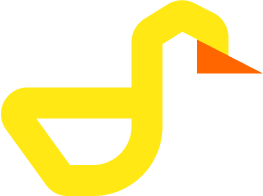Environment Variables
Duck-UI can be configured using environment variables to customize its behavior, especially for connecting to external DuckDB instances and managing extensions.
Core Configuration Variables
External Connection Settings
These variables allow you to configure Duck-UI to connect to an external DuckDB server (via HTTP API) instead of using the local WASM instance.
| Variable | Description | Required | Default | Example |
|---|---|---|---|---|
DUCK_UI_EXTERNAL_CONNECTION_NAME | Display name for the external connection in the UI | No | "" | "Production DuckDB" |
DUCK_UI_EXTERNAL_HOST | Base URL of the external DuckDB HTTP server | No | "" | "http://duckdb-server" |
DUCK_UI_EXTERNAL_PORT | Port number for the external DuckDB server | No | null | 8000 |
DUCK_UI_EXTERNAL_USER | Username for authentication | No | "" | "admin" |
DUCK_UI_EXTERNAL_PASS | Password for authentication | No | "" | "your-password" |
DUCK_UI_EXTERNAL_DATABASE_NAME | Database name to connect to | No | "" | "analytics" |
Extension Settings
| Variable | Description | Required | Default | Example |
|---|---|---|---|---|
DUCK_UI_ALLOW_UNSIGNED_EXTENSIONS | Allow loading unsigned DuckDB extensions | No | false | "true" |
Security Note
Enabling unsigned extensions may pose security risks. Only enable this in trusted environments.
Usage Examples
Docker - Basic Setup
Run Duck-UI without any external connections (uses local WASM DuckDB):
docker run -p 5522:5522 ghcr.io/ibero-data/duck-ui:latestAccess at: http://localhost:5522
Docker - External DuckDB Connection
Connect Duck-UI to an external DuckDB server:
docker run -p 5522:5522 \
-e DUCK_UI_EXTERNAL_CONNECTION_NAME="My DuckDB Server" \
-e DUCK_UI_EXTERNAL_HOST="http://duckdb-server" \
-e DUCK_UI_EXTERNAL_PORT="8000" \
-e DUCK_UI_EXTERNAL_USER="username" \
-e DUCK_UI_EXTERNAL_PASS="password" \
-e DUCK_UI_EXTERNAL_DATABASE_NAME="my_database" \
ghcr.io/ibero-data/duck-ui:latestDocker - With Unsigned Extensions
Enable unsigned extensions for development/testing:
docker run -p 5522:5522 \
-e DUCK_UI_ALLOW_UNSIGNED_EXTENSIONS="true" \
ghcr.io/ibero-data/duck-ui:latestDocker Compose Example
Create a docker-compose.yml file:
services:
duck-ui:
image: ghcr.io/ibero-data/duck-ui:latest
restart: unless-stopped
ports:
- "5522:5522"
environment:
# External Connection (optional)
DUCK_UI_EXTERNAL_CONNECTION_NAME: "Production DB"
DUCK_UI_EXTERNAL_HOST: "http://duckdb-server"
DUCK_UI_EXTERNAL_PORT: "8000"
DUCK_UI_EXTERNAL_USER: "viewer"
DUCK_UI_EXTERNAL_PASS: "secure-password"
DUCK_UI_EXTERNAL_DATABASE_NAME: "analytics"
# Extensions (optional)
DUCK_UI_ALLOW_UNSIGNED_EXTENSIONS: "false"Start the service:
docker-compose up -dConnection Types
Duck-UI supports three connection types:
1. WASM (Local)
- Default mode - DuckDB runs entirely in your browser
- No server required - All data processing happens client-side
- Use case: Local data analysis, CSV/Parquet file exploration
- Storage: Origin Private File System (OPFS) for persisted databases
2. OPFS (Persistent)
- Store databases in the browser's Origin Private File System
- Data persists across browser sessions
- Use case: Frequently accessed local databases
- No configuration needed - Available by default in supported browsers
3. External (HTTP)
- Connect to a remote DuckDB server via HTTP API
- Requires DuckDB server with HTTP endpoint
- Use case: Shared databases, production workloads
- Configuration: Use
DUCK_UI_EXTERNAL_*environment variables
How Environment Variables Work
Docker Runtime
Environment variables are processed when the Docker container starts:
- Variables are read from the Docker environment
- A configuration file is generated at
/app/dist/env-config.js - The web application loads this configuration on startup
- External connections appear in the Connections page if configured
Build from Source
For local development or custom builds:
- Create a
.envfile in the project root - Add your environment variables:bash
DUCK_UI_EXTERNAL_HOST=http://localhost:8000 DUCK_UI_EXTERNAL_CONNECTION_NAME=Local Dev - Run the development server:bash
npm run dev
Troubleshooting
External Connection Not Appearing
Problem: External connection doesn't show up in Connections page
Solutions:
- Verify all
DUCK_UI_EXTERNAL_*variables are set correctly - Check Docker logs:
docker logs <container-name> - Ensure
DUCK_UI_EXTERNAL_HOSTincludes the protocol (http://orhttps://) - Confirm the external DuckDB server is accessible from the container
Extension Loading Fails
Problem: Extensions fail to load
Solutions:
- Set
DUCK_UI_ALLOW_UNSIGNED_EXTENSIONS=truefor unsigned extensions - Check browser console for error messages
- Verify the extension is compatible with DuckDB WASM
- Ensure sufficient browser storage/memory
Connection Timeout
Problem: External connection times out
Solutions:
- Check network connectivity between container and DuckDB server
- Verify
DUCK_UI_EXTERNAL_HOSTandDUCK_UI_EXTERNAL_PORTare correct - Ensure firewall rules allow the connection
- Check DuckDB server logs for authentication failures
Next Steps
- Getting Started - Complete installation guide
- Troubleshooting - Common issues and solutions
- GitHub Issues - Report bugs or request features